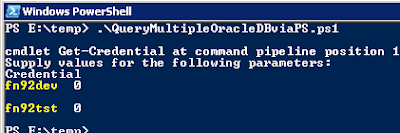Converting Oracle Database ASM storage groups redundancy from HIGH to NORMAL
Last year one of our DBA's came to us and said "We need to delete some databases, we're running out of space on the Exadata", to which we replied is there another option? It turns out there was. By default the Oracle ASM storage management software on Exadata uses HIGH redundancy which means triple mirroring or up to 3 disk failures. In development we don't necessarily need this level of protection so we investigated switching to NORMAL redundancy which means double mirroring or up to 2 disk failures and gives us some additional capacity. The catch..... you cannot directly convert. You need to create a new ASM storage group, add disks to it and then migrate the databases from the old to new storage group. Additionally, we had no available disks. However... there was a way to make this all happen. ASM allows you to live remove disks from existing disk groups as long as there is enough space on the other disks to handle the capacity, so we... Added s...